Instructions current as at 28 February 2024
If you are using one of the WellSpring Zoom accounts to host a meeting, you may occasionally be required to enter a verification code to login. Please follow these step-by-step instructions to obtain the verification code.
Step 1:
Try to login to Zoom as usual, with the following details (NB: the email address you use will be dependent on which Zoom account your meeting is being held in):
Email/username:
zoom1@wellspringcentre.org.au OR
zoom2@wellspringcentre.org.au OR
zoom3@wellspringcentre.org.au
Password:
ZoomWellSpring123#
(NB: case-sensitive, with capital Z, W and S)
Step 2:
If Zoom allows you to login without a verification code, you do not need to do anything further.
Step 3 (if required):
However, you may see a prompt within Zoom to check your emails to enter a verification code. If so, please do the following:
Step 4:
In a separate web browser window, go to https://login.microsoftonline.com/.
Step 5:
If this logs you in automatically, you may accidentally be logged into another Office 365 mailbox.
The way to check this, is to click on the circle icon in the top right hand corner of the screen, and see which email address you’re logged in as.
If it does NOT say ‘WZ’ in the circle and ‘zoom@wellspringcentre.org.au’ in the box below, then click on ‘Sign in with a different account’.
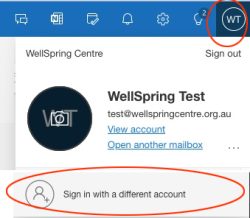
Step 6:
Enter the username zoom@wellspringcentre.org.au in the sign-in box (NB: disregard the 1, 2 or 3 after ‘zoom’)
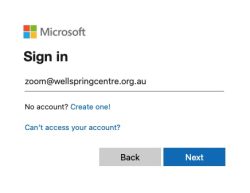
Step 7:
Enter password WellSpring3147#
Step 8:
You should see that you are now logged into the zoom@wellspringcentre.org.au Office 365 account, by clicking on the round icon in the top right hand corner.
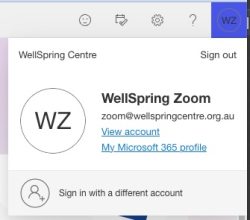
Step 9:
Click on the Outlook icon on the left hand sidebar:
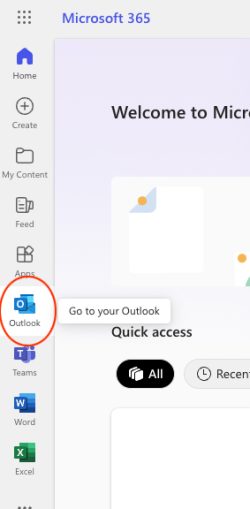
Step 10:
The verification code sent to you should automatically appear in the relevant ‘Favourite’ folder for that Zoom account:
Click on the relevant folder on the left, then the most recent email with subject ‘Code for singing in to Zoom’ and then refer to the code on the right.
NB: Double-check the date/time of the email to make sure it is the current code that has just been sent. The code will be different each time, so note the code in the email and enter the verification from within your Zoom session to commence the meeting.
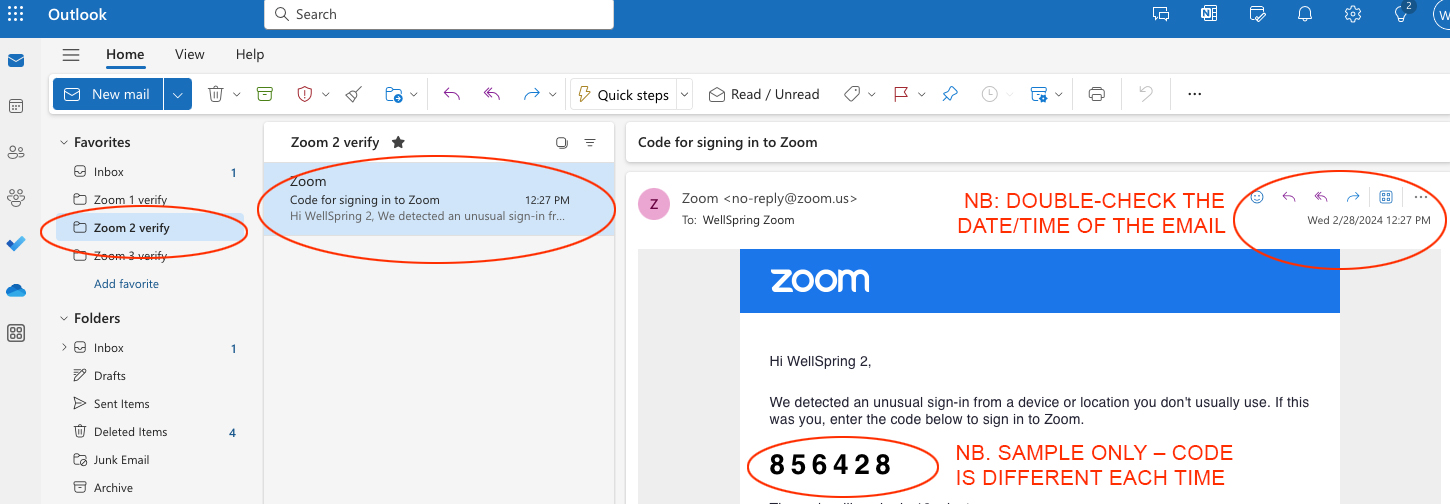
Step 11:
Once you have commenced your Zoom meeting (or after the meeting is finished), it’s helpful to delete the verification code from the emails, to avoid old codes being unnecessarily saved and confusing others in future.